There is little doubt that the COVID-19 pandemic has shrunk our world.
We go out less, we don’t meet up face-to-face regularly, and the only probable source of entertainment is the Smartphone. Social media is our new world, and we seem to be contented with it at the moment. This time too shall pass but some habits will be there for long, and social media is one of them. In the last few months, platforms like Facebook, YouTube, and Instagram have not only grown in popularity because of the recreation they offer but also as an earning medium.
And this is not because of the pandemic, though it has boosted the growth to some extent. In 2019, Instagram made about $12.32 billion from advertisements. Influencers, bloggers, content makers, and companies are taking to Instagram and Facebook to promote their brands, and more than 55% of influencers choose Instagram as their preferred platform.
It offers numerous features and tools for successful brand promotion campaigns. For example, you can treat IG Stories as a separate social media network, as it has established a definite identity of its own. Launched sometime in 2017, they have shown tremendous growth as compared to that of other similar platforms.
According to experienced social media marketers, the best way to leverage the platform’s immense potential is to learn how to use its tools effectively. In this post, we will discuss the how’s and whys of one of these tools, the Instagram Clipboard.
What is Instagram Clipboard and how to use it effectively?
To be honest, the Clipboard is not an exclusive Instagram feature, but it is available in other apps too. In fact, you may experience a limited use of the clipboard in the photo-sharing app, but trust us; it is enough for your professional and blogging ventures. You will get all those tips here, but first of all, you should know about the benefits of using the clipboard on Instagram.
A clipboard is a place where you can keep your copied files, i.e. text, images, videos, links, to be pasted elsewhere. Many times, when you are posting a picture or video to your Instagram handle, you may need to mention the source to prevent copyright infringement. The best way to do that is to copy the link of the source to your clipboard and paste it directly into the caption while uploading.
You can also copy hashtags from related posts and copy them to your clipboard to use with your images or videos. It reduces posting time so that you can create multiple posts within a short span. Besides, the clipboard also helps you sort materials according to relevance, so that you can find them easily while uploading files on your handle.
Let us explain with proper steps, guidelines, and examples:
Let’s say you wish to upload a beautiful picture of a pine forest but are unable to come up with the best caption and relevant hashtags. Here is what you need to do:
Step 1: Instead of wasting your time thinking, you can easily browse a few nature quotes from the internet and copy the ones that appeal to you the most. Those will instantly be saved on your clipboard.
Step 2: Open Instagram and tap on the ‘+’ sign on the upper right corner of the screen (Of course you know that already).
Step 3: Select the picture (or video) you wish to upload and go to the edit page.
Step 4: Choose an apt filter or go unfiltered, as you wish.
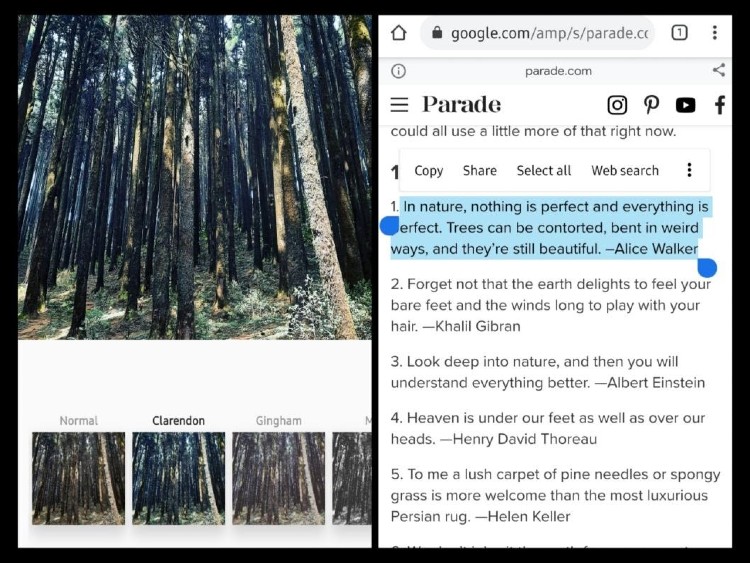
Step 6: Tap on next (denoted by →). You will be taken to the field where you can write a caption, tag, and hashtag your post.
Step 7: Now, press your finger on the caption area for a few seconds to access the clipboard.
Step 8: Once you see the option, tap on it. The clipboard will pop up in place of your keypad with all the pictures, quotes, hashtags, and everything that you have copied recently from the internet.
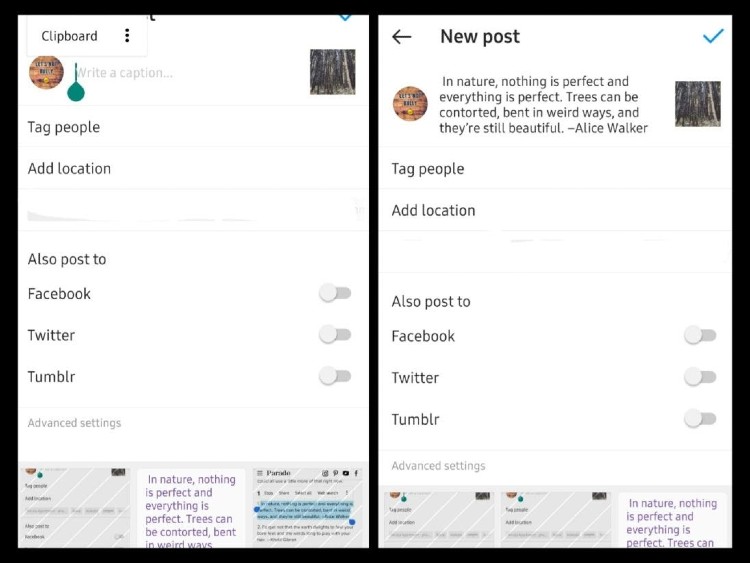
Step 9: Choose the best caption that goes with the picture/video and tap on it. It will appear in the caption area automatically.
Step 10: Leave some white space for visual relief and scroll down a little to post the hashtags.
Step 11: Again, access the clipboard for the hashtags that you have copied from the internet and paste them in the same manner. Click on the tick to post your image/video.
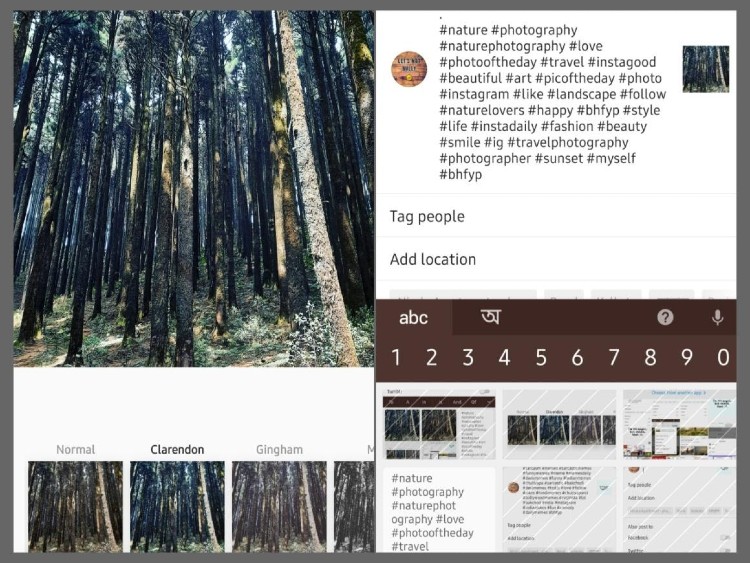
So, do you see how the Instagram clipboard can help make your work way less stressful and time-consuming? Without it, you may have to spend a lot of time selecting captions and hashtags for each post and pasting them one by one. It also reduces the chances of errors, as the tags and captions do not get mixed up while posting.
However, there is one downside to the Instagram clipboard. You cannot paste images directly on your feeds. Instagram doesn’t allow that. But you can always paste the link of an image or video on your Instagram story. All you have to do is-
- Save the image or video from the internet
- Go to your ‘Stories’ section
- Upload the image or video
- Access the clipboard by tapping on the ‘Aa’ option on your story and pressing on the screen for a few moments
- Tap on the image/video (that you have uploaded) on the clipboard
- The link will appear on the screen instantly
This is helpful in the case of copyrighted images or videos, where you need to give due credit to the owner or mention the source of the file. The Instagram clipboard can make your work hell a lot easier and time-effective.
Now, let us give you an idea of how to use the clipboard efficiently to make money on Instagram.
How to make money faster using Instagram clipboard
Time is the most important resource in the world today. If you take less time to create multiple posts on your IG handle, you will engage more audience and increase your visibility by leaps and bounds. And you can also steer clear of copyright infringement issues, as you will post all the sources and links of the files you upload. Let us explain.
Say you want to upload pictures from a third-party website for promotion. You can save the images and upload them in separate posts. But if you do not mention the sources, the owner can charge you with copyright infringement. The clipboard can help you copy all the source links of the images and paste them respectively in the caption area. Even if you are creating a carousel of images, you can mention each source using bullets in the caption to prevent further issues. Take a look:
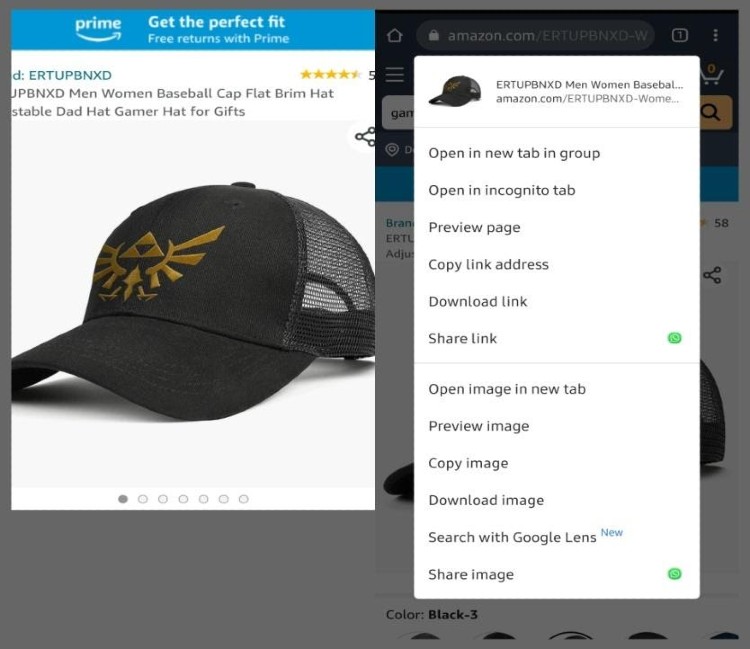
Suppose you are promoting a gaming hat from Amazon. Tap on the “Download Image” option, as well as the “Copy link address” option, for copying the source link on your clipboard. You can download the image of more hats in the same way.
Then you go to your Instagram handle and select both the images to create carousel, as given in the picture below:
Once you have edited the images, tap next and go to the caption area to tag and source the images, as you have taken them from a third-party website. Use the clipboard to get the source links and put them in the caption as shown below:
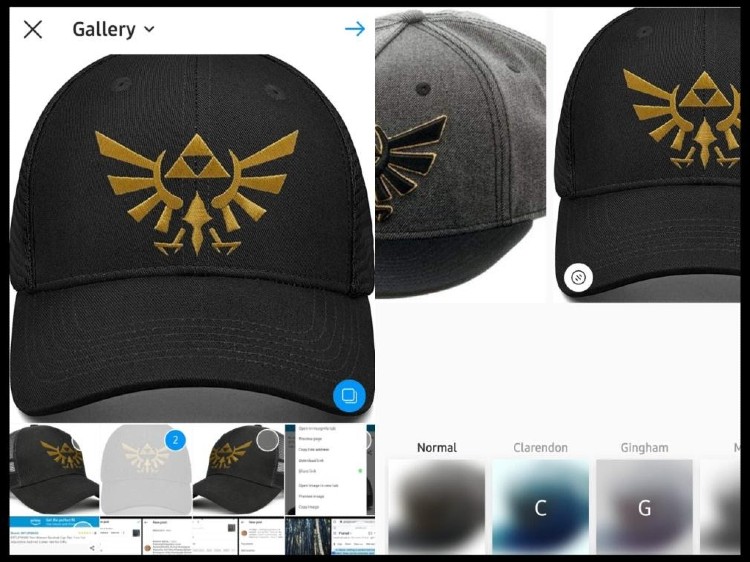
You can even shorten the links with link shortening apps to reduce the clutter in the presentation. Click on the arrow to publish. Your post will be ready within a few minutes, all thanks to Instagram Clipboard.
Is it too much information to digest? No worries! We can summarize the entire thing for you. Scroll on!
Your burning Instagram Clipboard FAQ’s answered
Now that you are aware of the usability and benefits of the Instagram clipboard, let us resolve the most common yet relevant queries regarding the same.
How can I access the clipboard on Instagram?
There are two ways to access the clipboard on IG – One on the caption page of a new post, and another in your stories. In the first one, you have to select an image or video from your gallery and upload it, add filters and move on to the caption page. There, you can tap on the text field and press for a while. The option of a clipboard will come instantly. You can choose the text or hashtags/links from there and use them for your post.
In your story, you can access the clipboard by selecting the text option (denoted by Aa) and similarly pressing on the field. Once the option of clipboard comes, you can paste text or links from there itself.
It is almost the same for both Android and iPhone users. The only difference is the limit to the number of texts and files that you can copy on the clipboard. While Android users can store a large number of files on the clipboard, iPhone has some limits to that. It will replace existing files on the clipboard when you copy something new.
Can I post images from the Instagram clipboard?
No, Instagram doesn’t allow that. You have to download the image and then paste the link to your post or story from the clipboard. Even if you have copied an image on the clipboard, you will not be able to access it while posting on your feeds. And in the story section, you will be able to access the image, but only the link of that image will be pasted when you tap on it.
However, you can paste long text and a series of hashtags from the clipboard. There is no limit to that.
Can the Instagram clipboard reduce posting time?
Of course! If you have to make multiple posts within minutes, the clipboard can come of great use. You do not need to type everything into the text field and increase the scope for typo errors. You can write the captions and everything else on a notepad and copy the same to add to the clipboard. While posting, you can just choose these files and easily paste them on the text field.
So, that is more or less everything about the Instagram Clipboard that can be highly useful for your Instagram ventures aimed at making money.